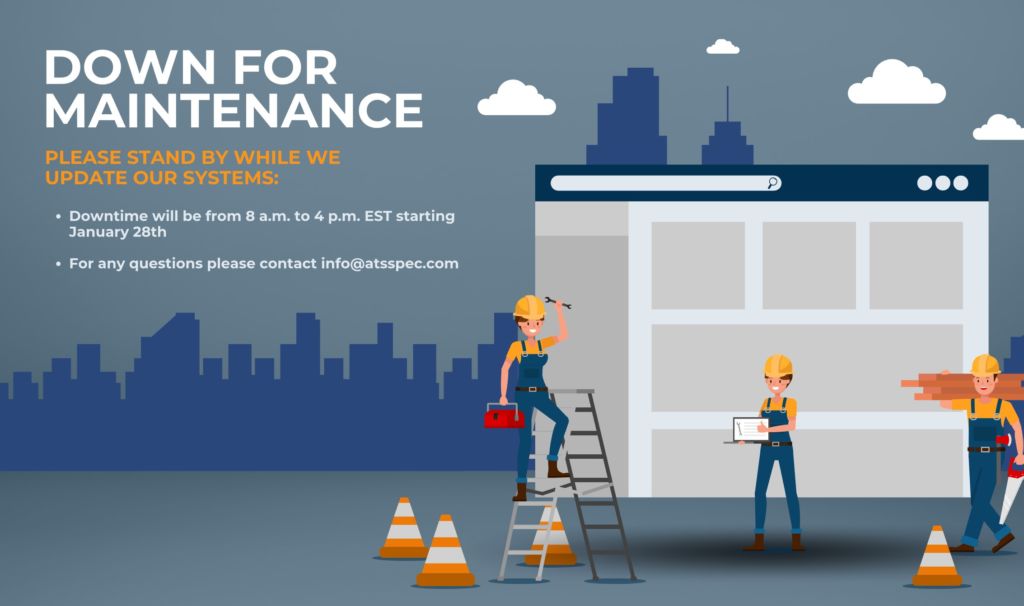What’s New
A picture is worth a thousand words
Set your quote apart by adding images to your quote. Change the way customers see what your organization is quoting.
This will help your customers know the different manufacturers and create a greater brand and product awareness.
This is how it looks now!
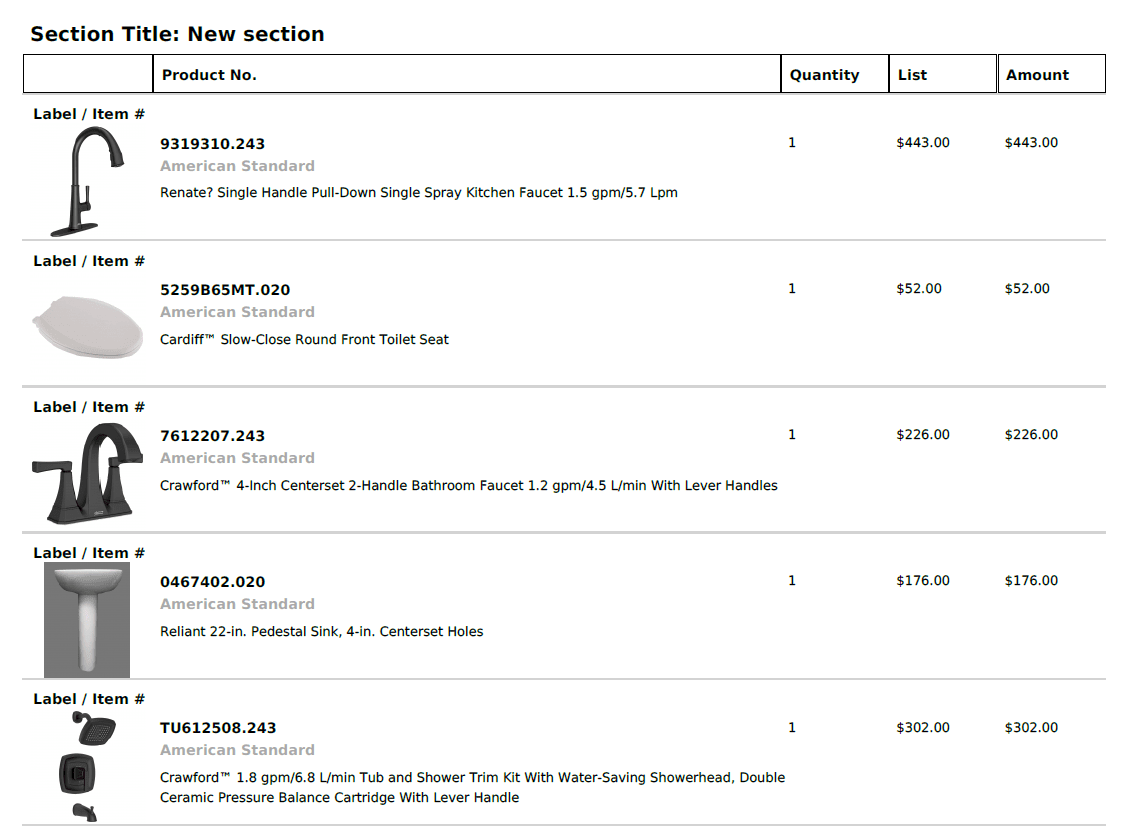
To enable this new feature, first head to your Quote Customization page. Select the template of your choosing, and turn it on for your firm. Based on the manufacturers you quote your account could be pre-loaded with more than 15 000 product images. Contact your customer success team to learn more.
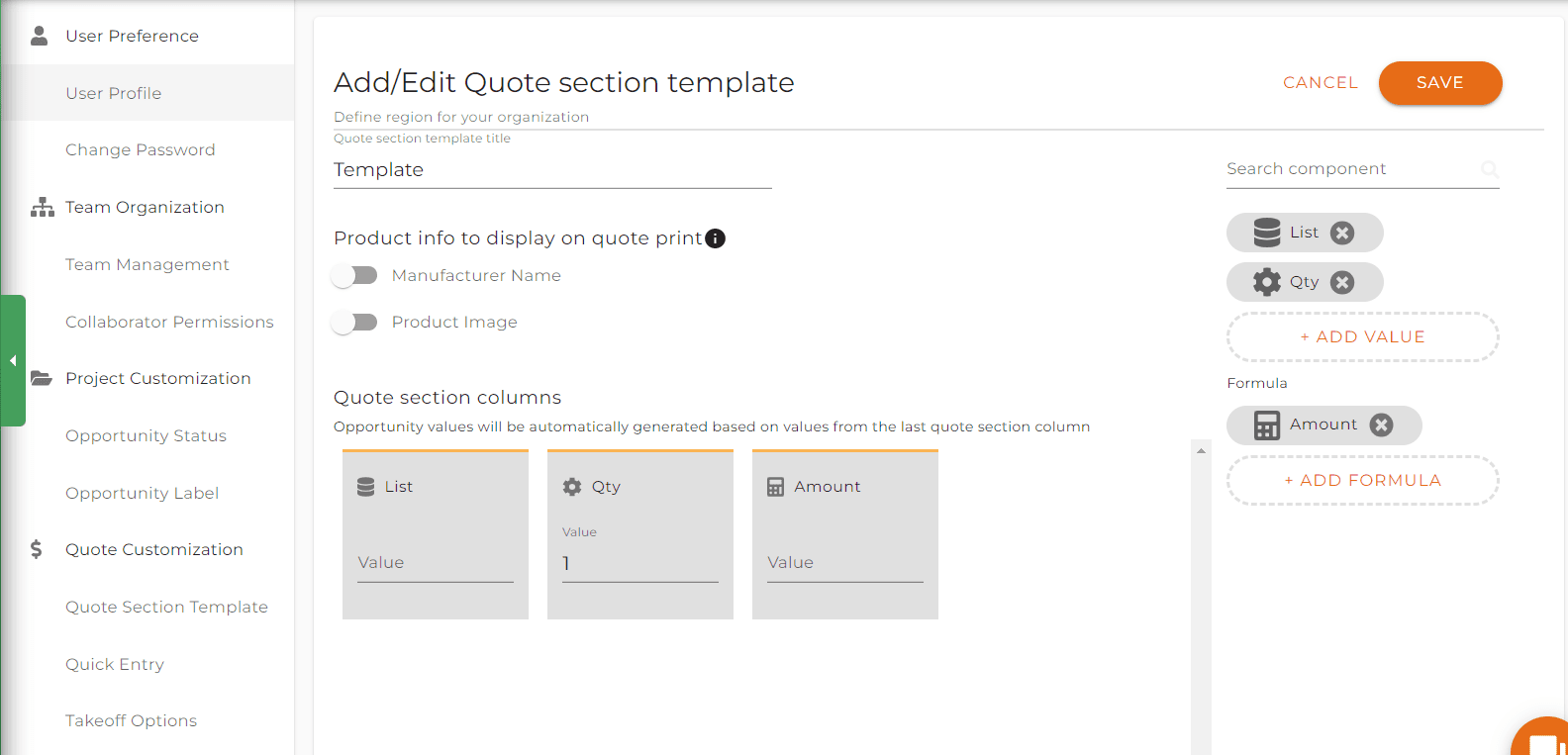
Once it is turned on, it will be available for all users under that firm. When you are preparing to download your quote, you will be offered the chance to add these settings, and have them displayed on your quote.
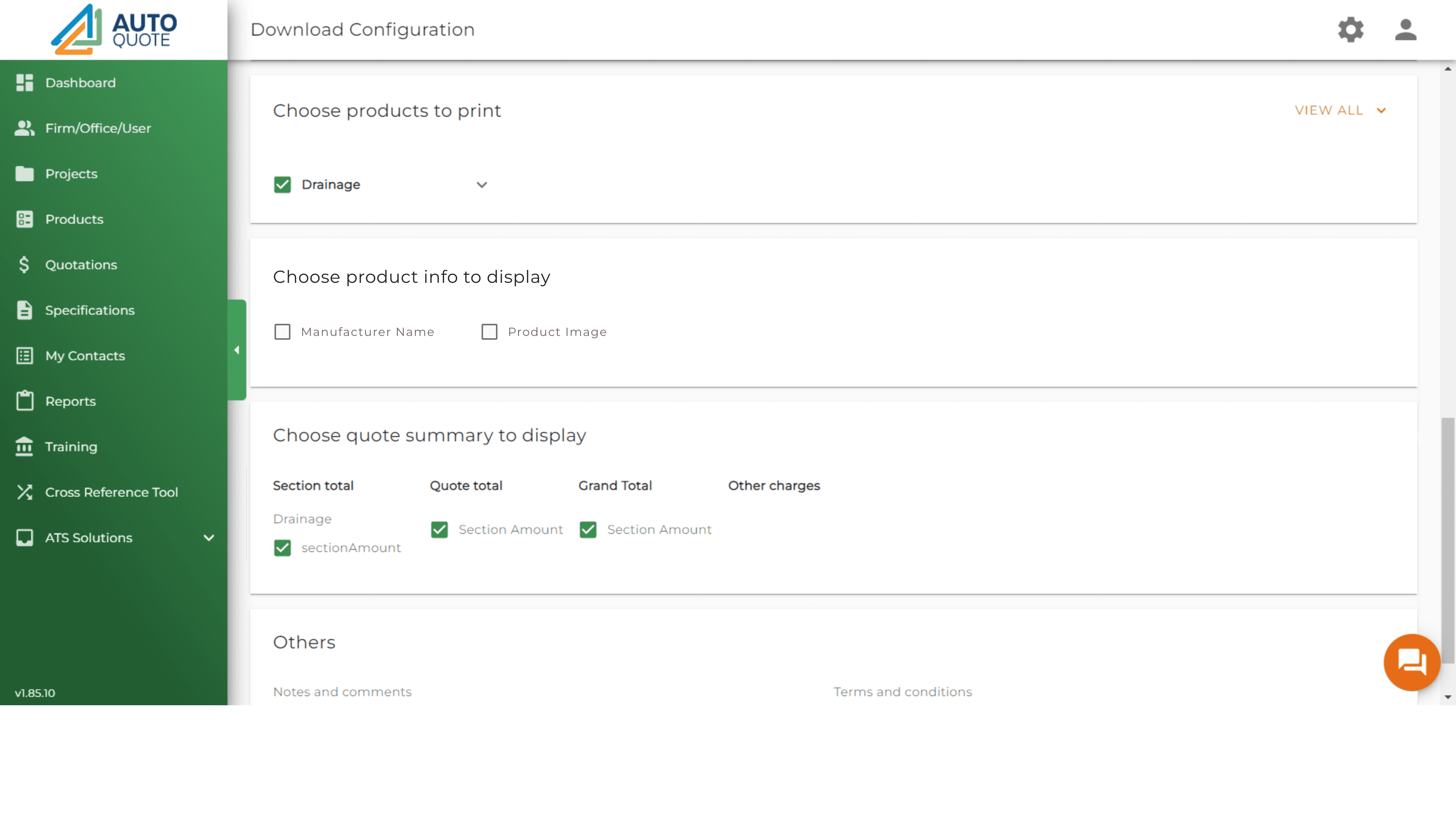
Using AutoQuote like your Cloud storage
We are now offering users the ability to sort and categorize their attachments with labels, and folders. You can create a folder with subfolders to properly organize your files together with your tags and organize by color. The perfect solution for your project managers.
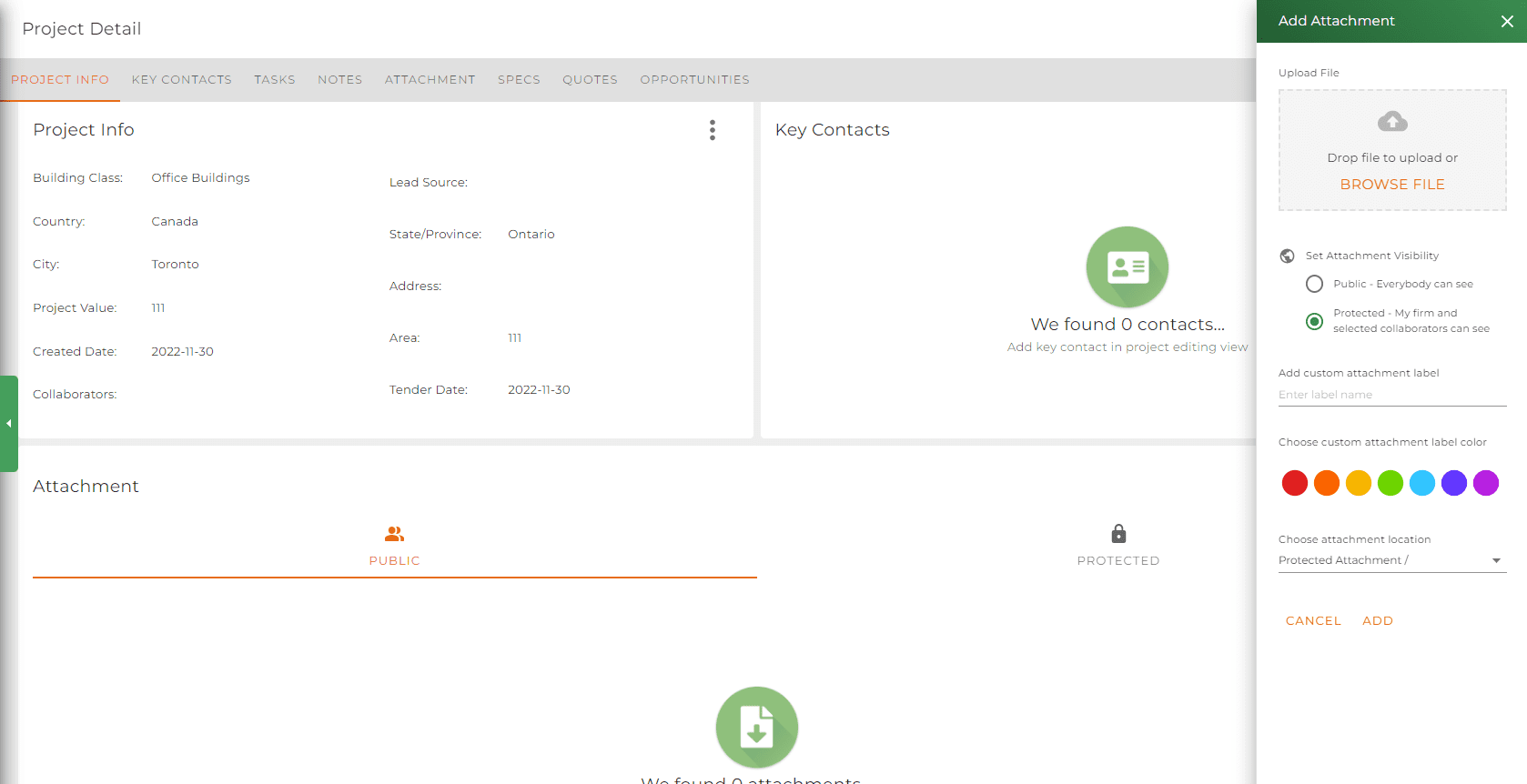
You can also easily identify your uploaded attachments with color tags. For example you can set your plans blue and specifications red. That way you are able to easily identify the type of file with a quick glance.
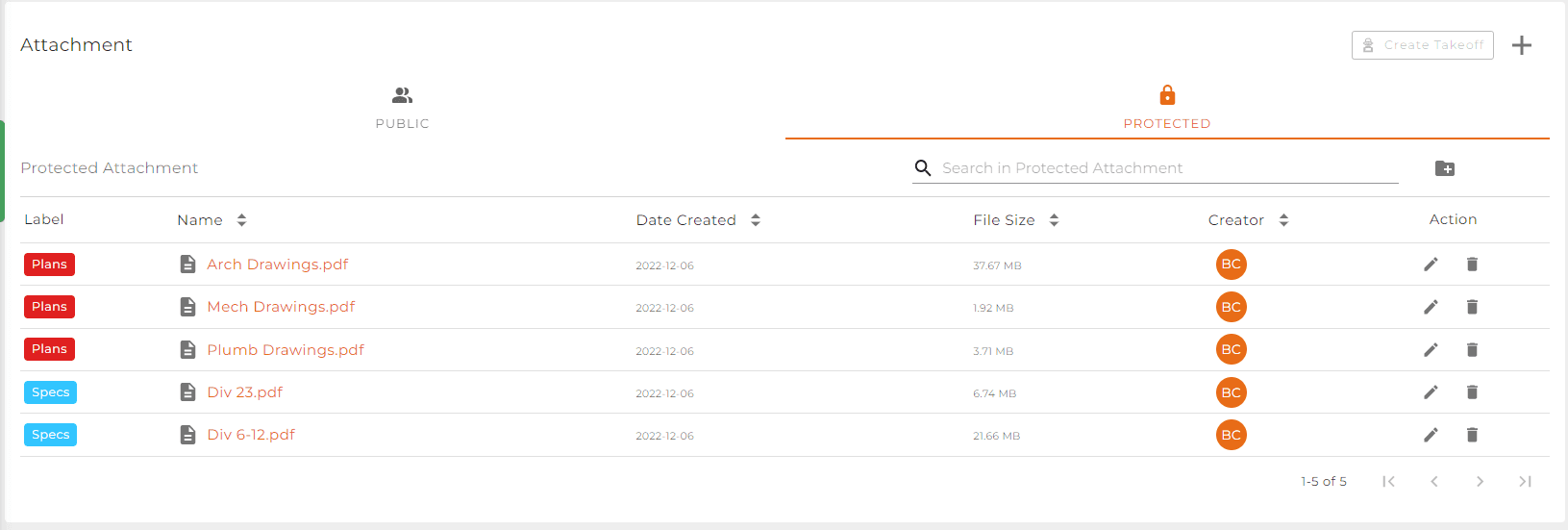
Subfolders can also be created to further organize your attachments. You can have an INFINITE amount of subfolders, so don’t be shy and create as many as you like! With the search option you won’t need to click through all the folders and the infinite amount of subfolders to locate the file you are looking for.
Improvements
Alert to save your quote
In the incident of where you mis-click out of the tab, or click on close by accident, a popup will now appear on the top the browser informing you that unsaved changes will be discarded. Simply click cancel, and go back to save your work. ( Please remember, clicking ok does not save your work and would leave the page! )
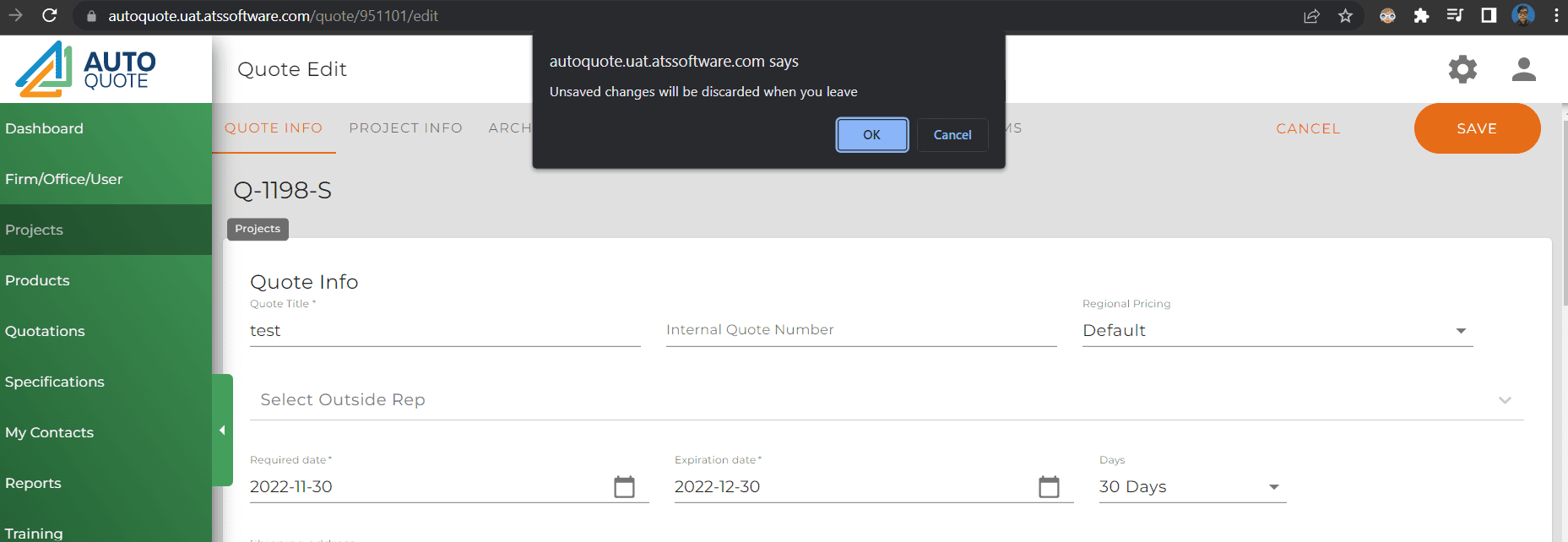
Reports for users and offices
Reports can now be done with specific users and offices. For firms with different offices, the “share quotes between offices” functionality must be turned on if you wish to create a report with a user or office in another location. Multiple users or offices can be selected together, so there is no need to do this process multiple times.
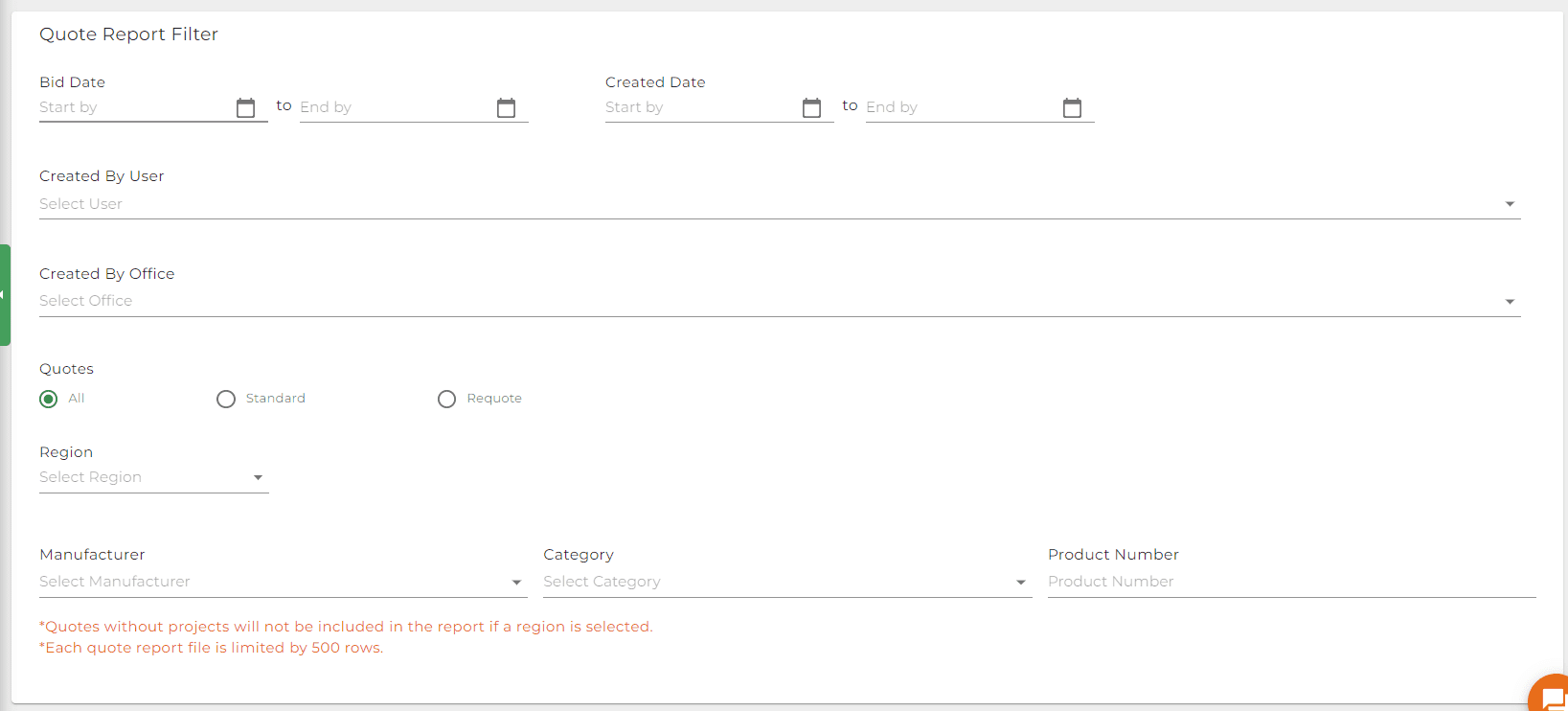
Want to learn more about these features or other functionality on AutoQuote. Book a meeting?