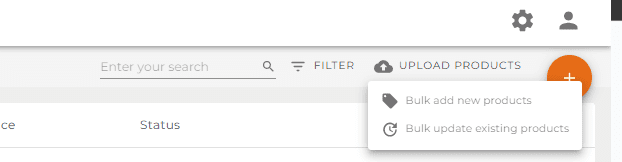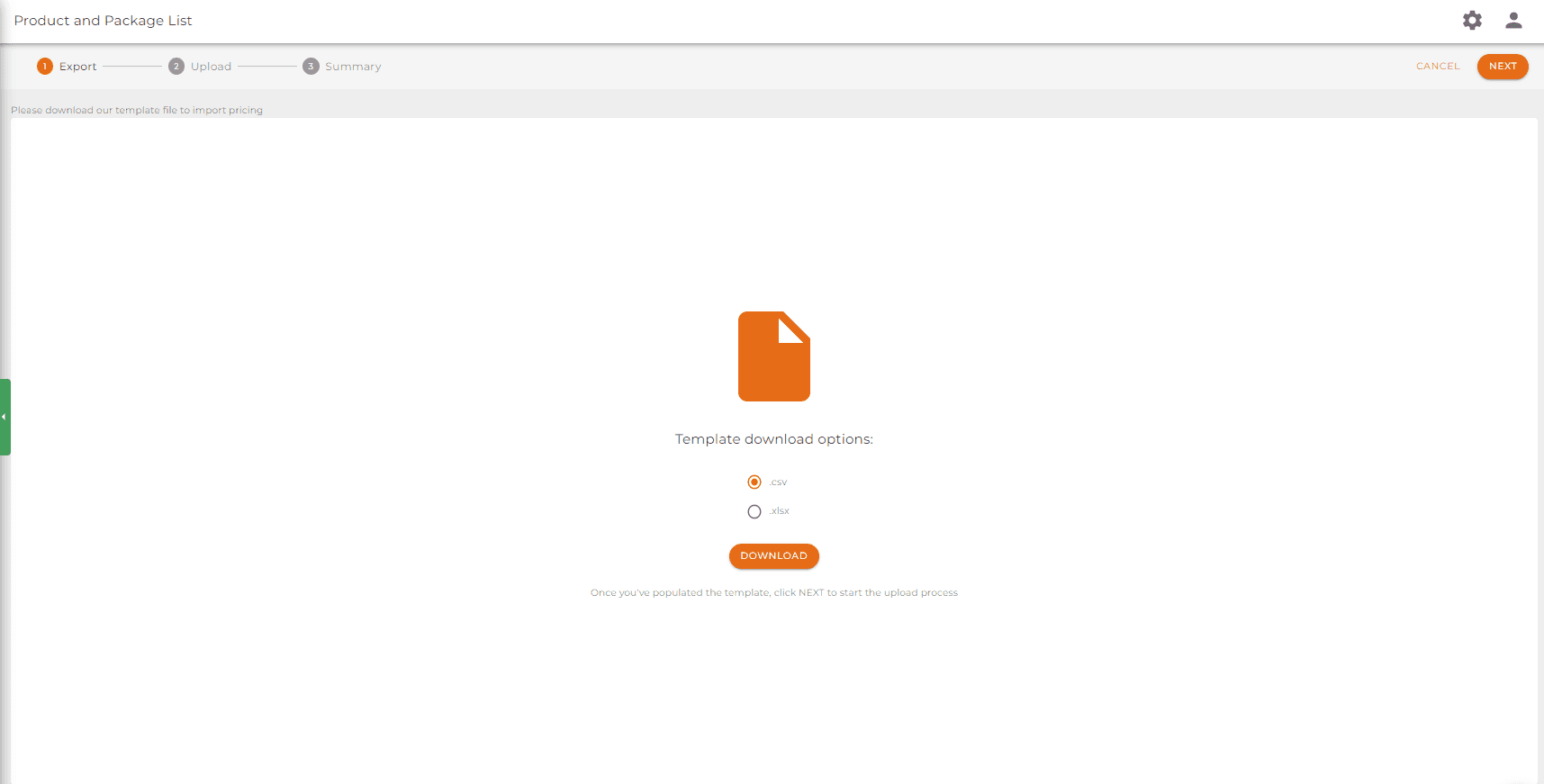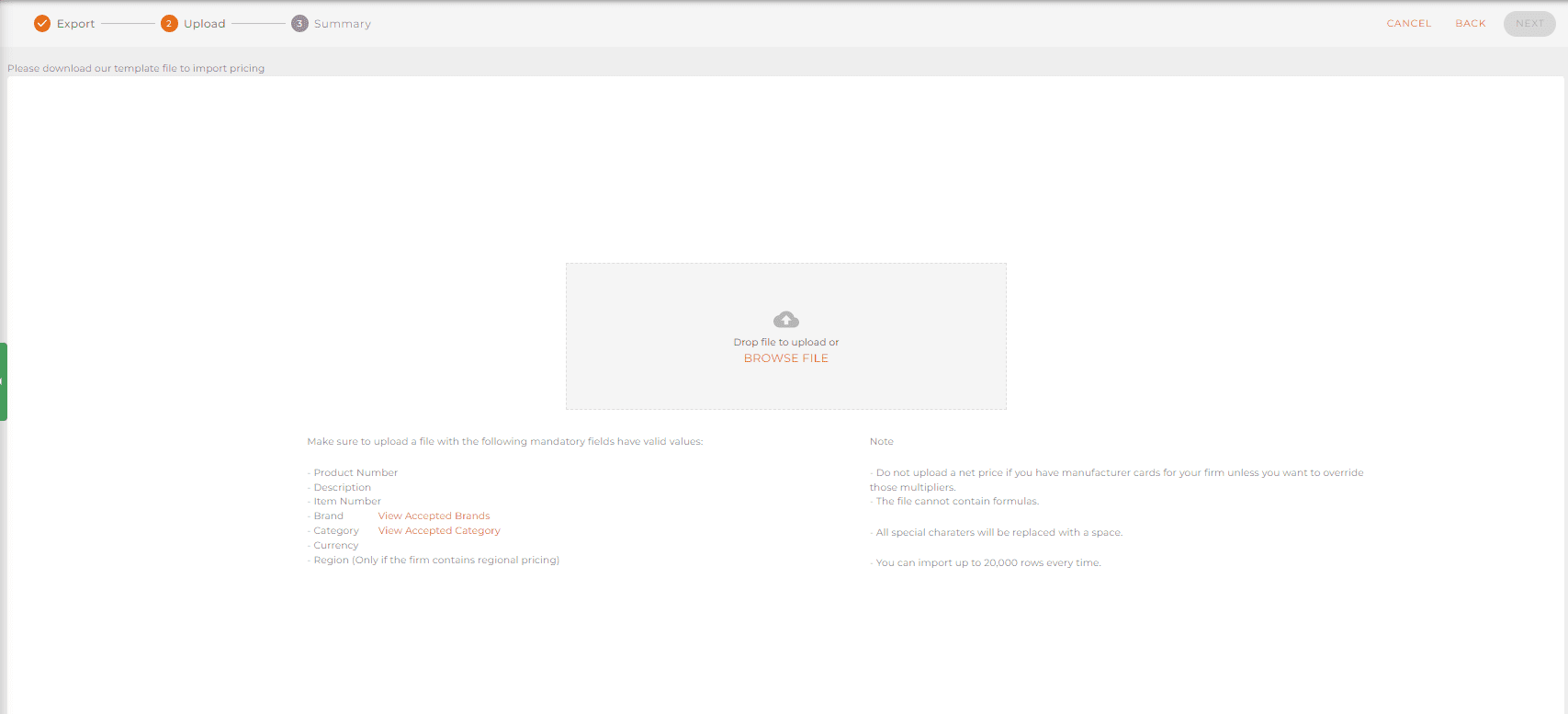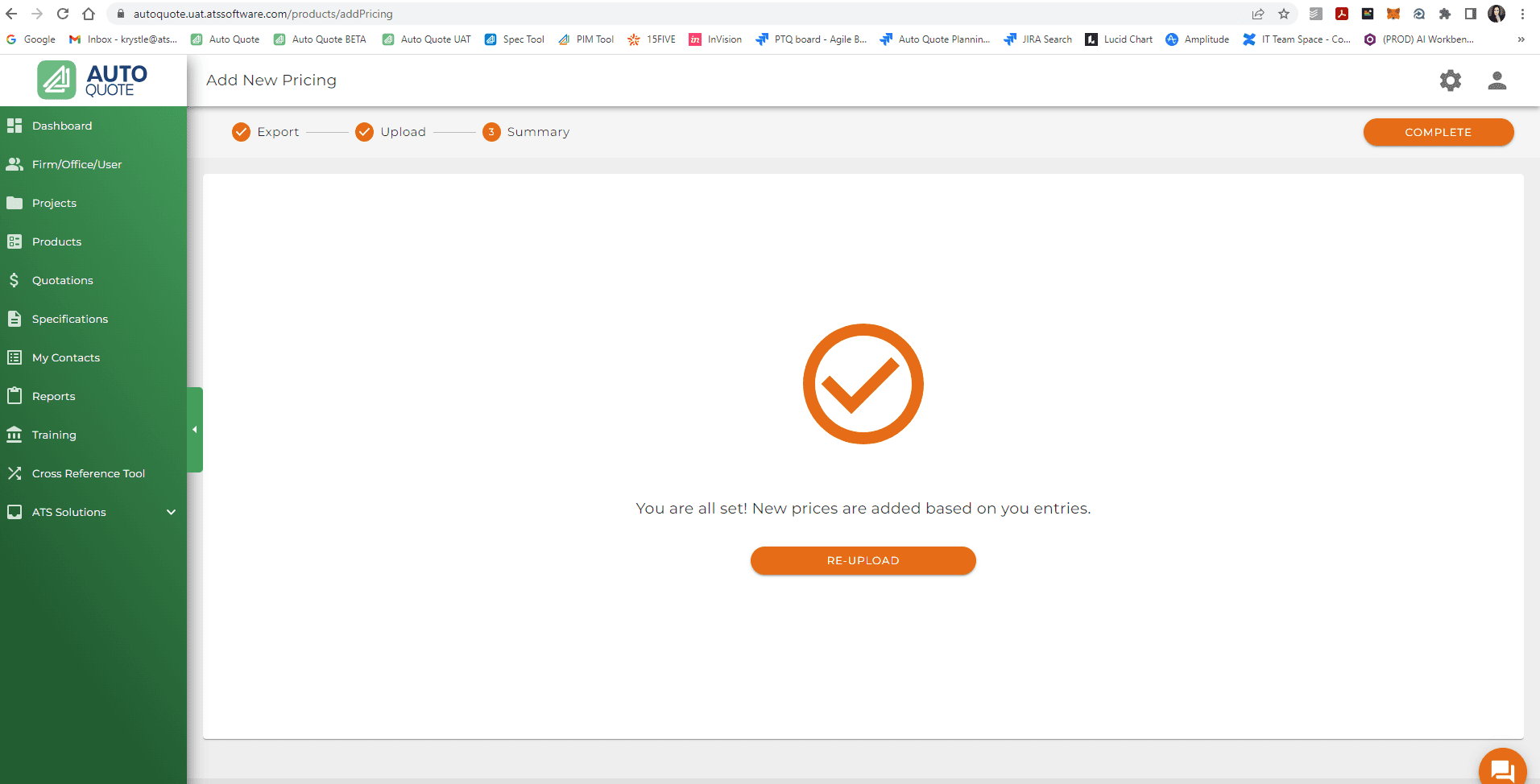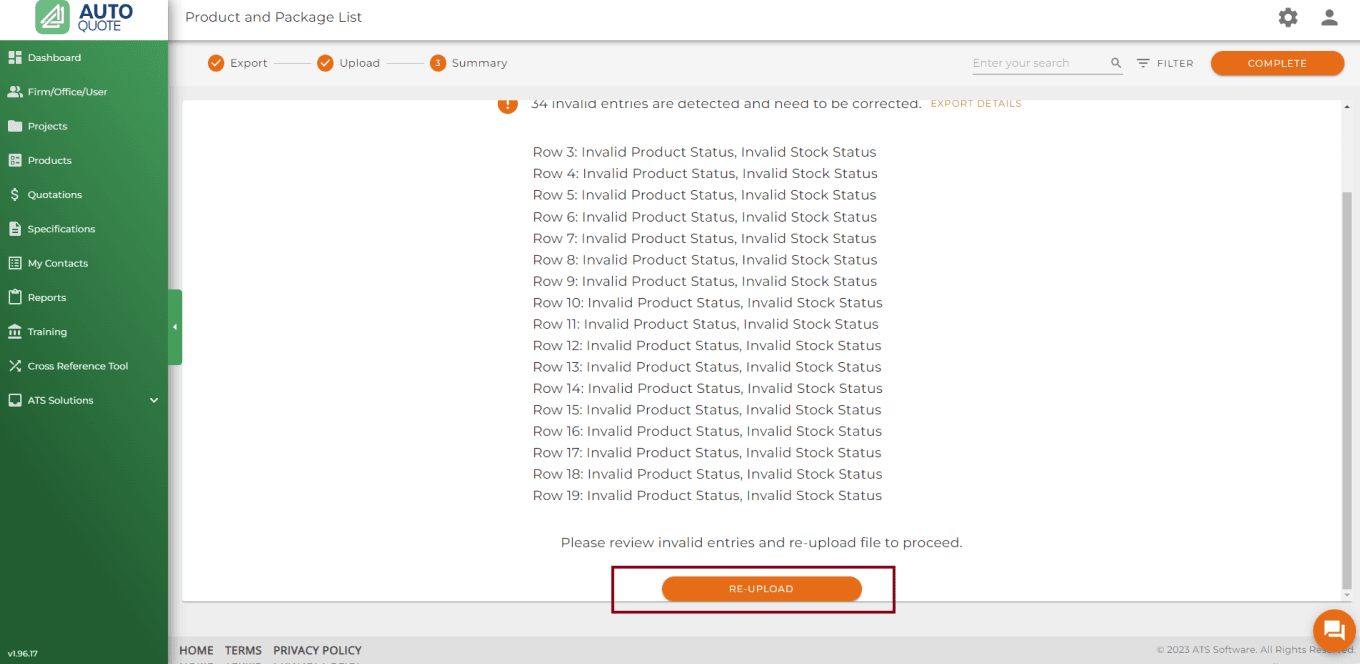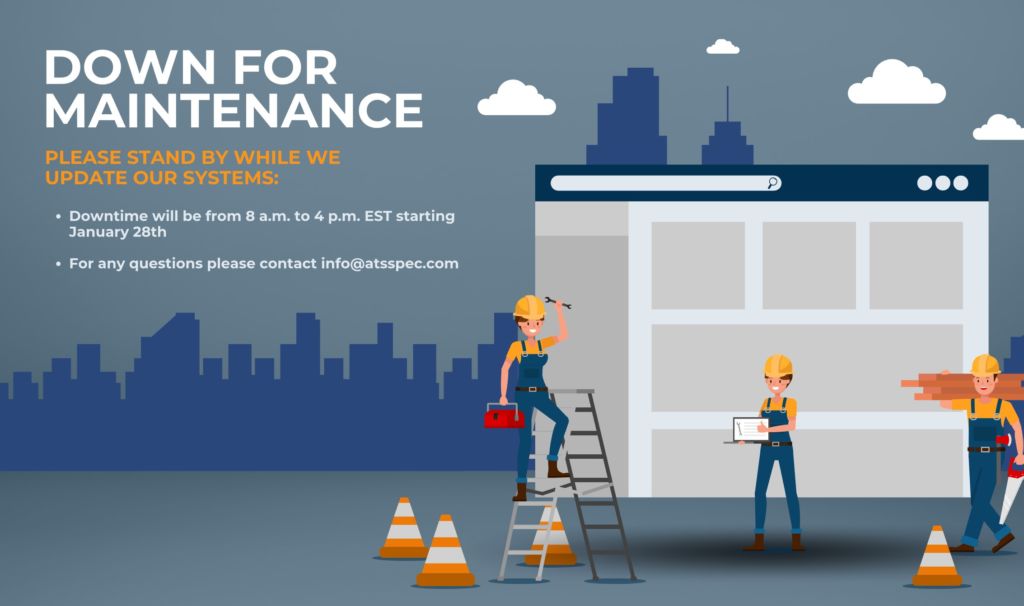What’s New
Maintain Pricing in AutoQuote with new self-serve solutions.
Now any AutoQuote Customer can update pricing for any manufacturer, improve product descriptions or update Nets
In order to preserve the integrity of pricing, this mass pricing update is only available to the l Firm admins in each organization. On the Products tab you will now see a new button available to you located on the top right of the page, the “Upload Products” button.
You have two options to choose from, Bulk add new products, and Bulk update existing products.
Adding a new manufacturer to AutoQuote? Or a new product line from an existing manufacturer?
Then you are looking to bulk add new products. On the products page click on the button Upload Products and select Bulk add new products from the drop down. This will take you to another page, where you will download a standard template in excel or as a CSV.
In order to add new products and pricing make sure you use the template with the headers provided in the download file. Each header has its own description and an * in the header means that information is required.
This will bring you to the second step, just upload your completed file and click the next button.
If you have a successful upload you will get a notification of how many products were added that looks like this.
If you have an unsuccessful upload, you will see a list of error messages for each product that needs to be adjusted in the original excel or CSV file . These edits must be made and the file reuploaded before the file can be fully processed and successfully uploaded.
To learn more on how to mass upload new products into AutoQuote, click here to watch How To Mass Upload Products & Pricing.
If you already have products in AutoQuote and have a pricing update, watch the training video how to mass update existing products and pricing.
Search by product number or search by product description
Users now have the flexibility to choose between basic or advanced search criteria for product queries.
The search by product number (or simple search) would only search for products with either the product name, or the internal product number if you have provided one.
The search by product description (or complex search) will search for product name, internal product number, as well as description within the product.
Before this update, all searches are done under the complex product description search option. If you are someone that doesn’t need to search a product by description, and can use the product number, or even part of the product number, we would suggest changing the search option to simple search to decrease the loading time of the product search to increase productivity.
In order to make these changes click on the gear icon, this option can be changed under Quote Customization and Product Search. located at the very bottom of the options. Click on Simple Product Search if you want to update your product search when quoting based on the actual product number instead of description.
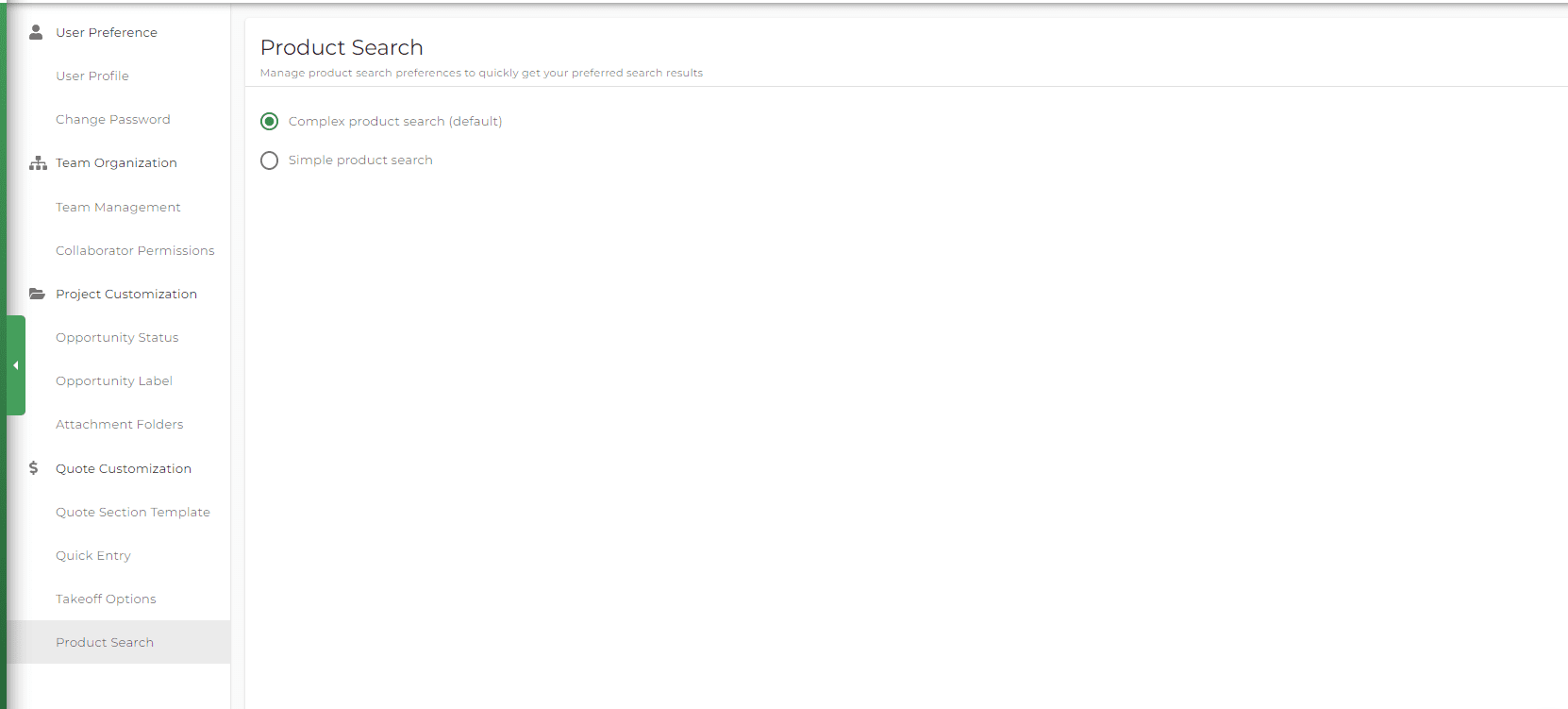
What’s Improved
Adding Keywords to products to decrease search time
Users can now enrich their product search results by adding new keywords to specific products. Under the products tab, locate the product you want to add a keyword, and get to the edit field. Located on the bottom of the tab, you will see the option to add a keyword to this product. Remember to click save after!
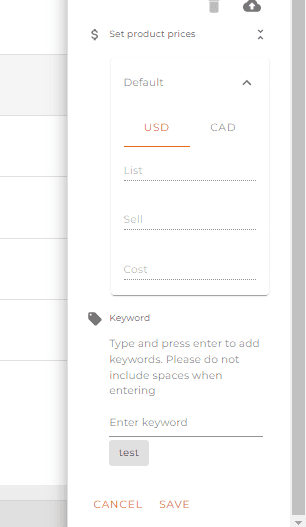
Currency added to Quote
We’ve made a simple adjustment to the printed quote page. The currency (CAD/USD) will now be displayed on quote print.
Located beside the section amount of each section, users will now see an additional USD or CAD depending on the location of the project.
![]()