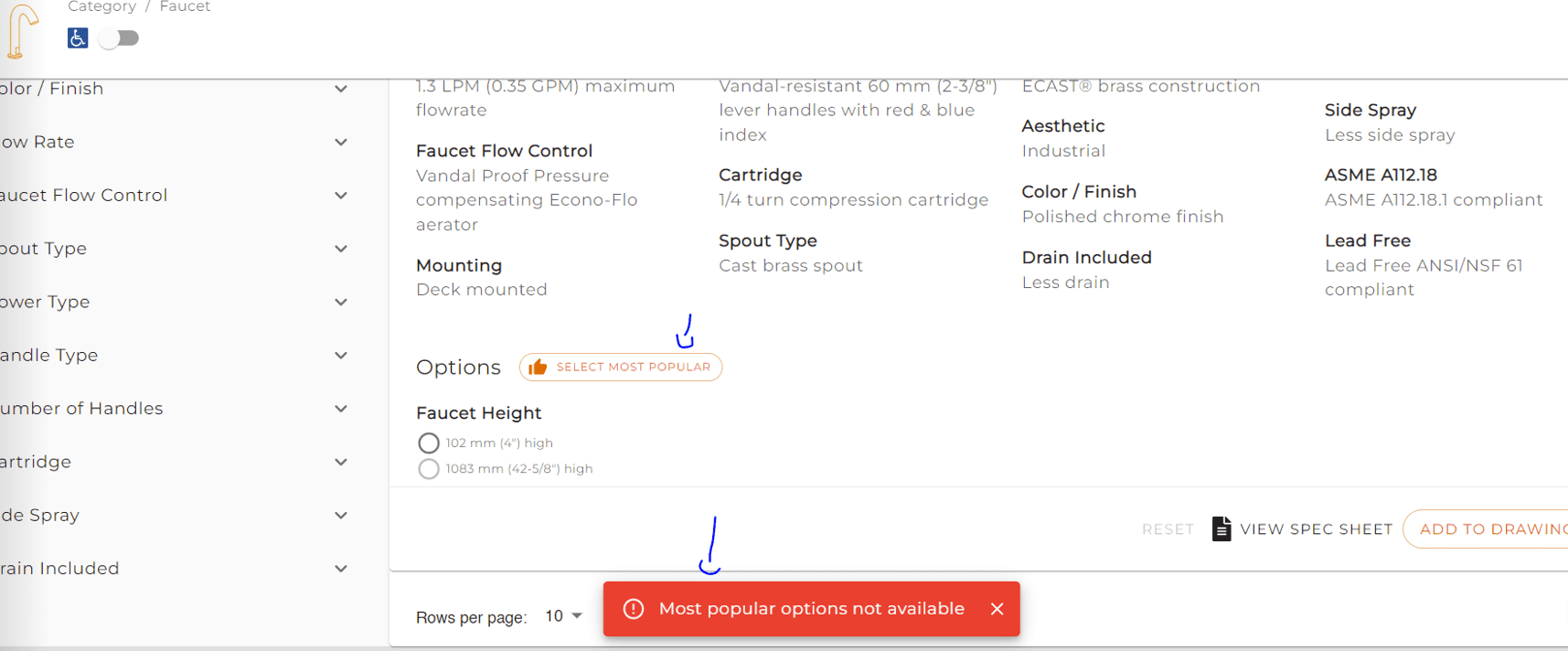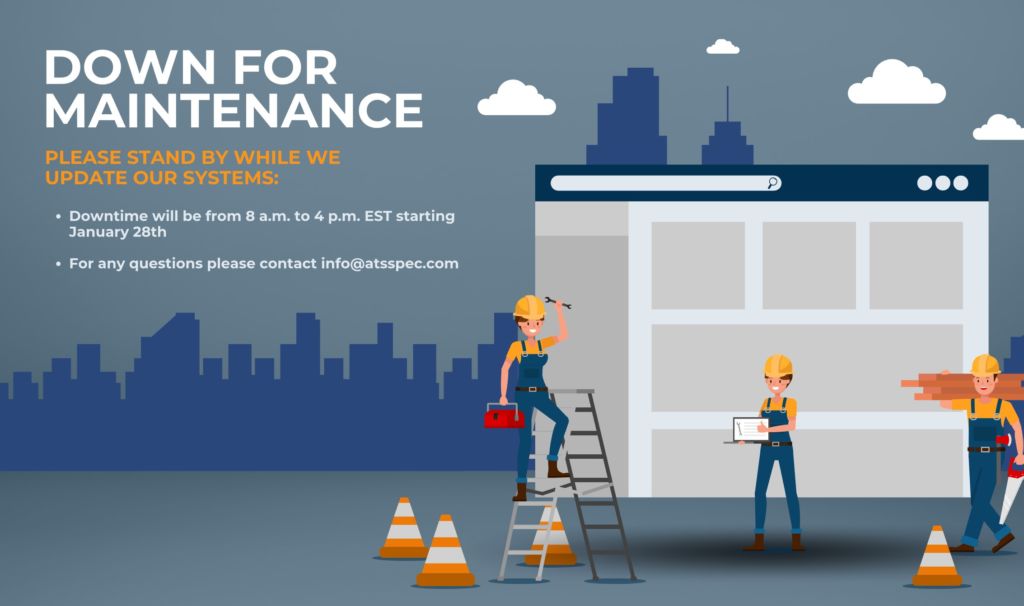What’s New
Creating Master Templates just got more easier
Was creating a Master too time consuming? We now offer templates for your office master. They are available to use when creating a new master on SpecTool. Templates for different applications will be available for you to use as a starting point, copy recommended products from the template, then make adjustments, rather than creating a whole new master from scratch. To use this feature, click on create a master from your dashboard.
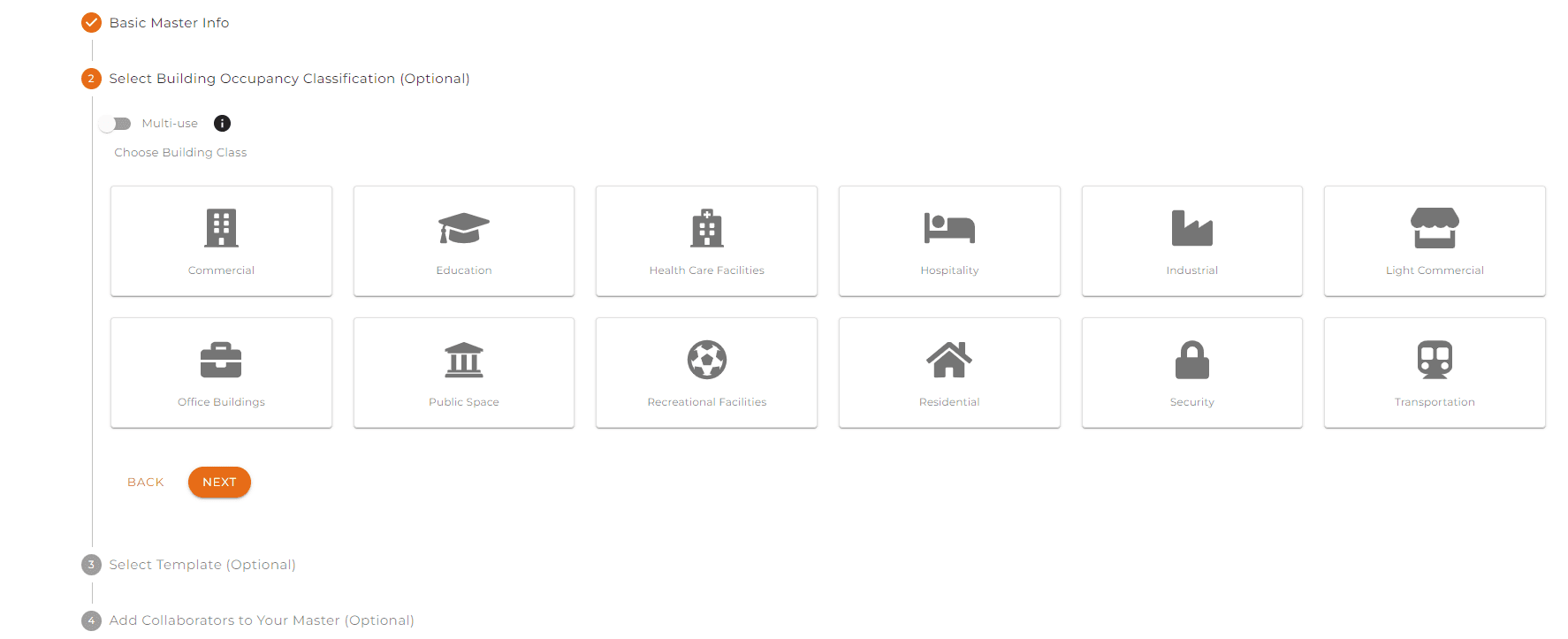
After inputting the Basic Master Info and selecting the building classification, you need to select a recommended template. Now you have the option to copy the entire template or select specific drawings from the template into your master.
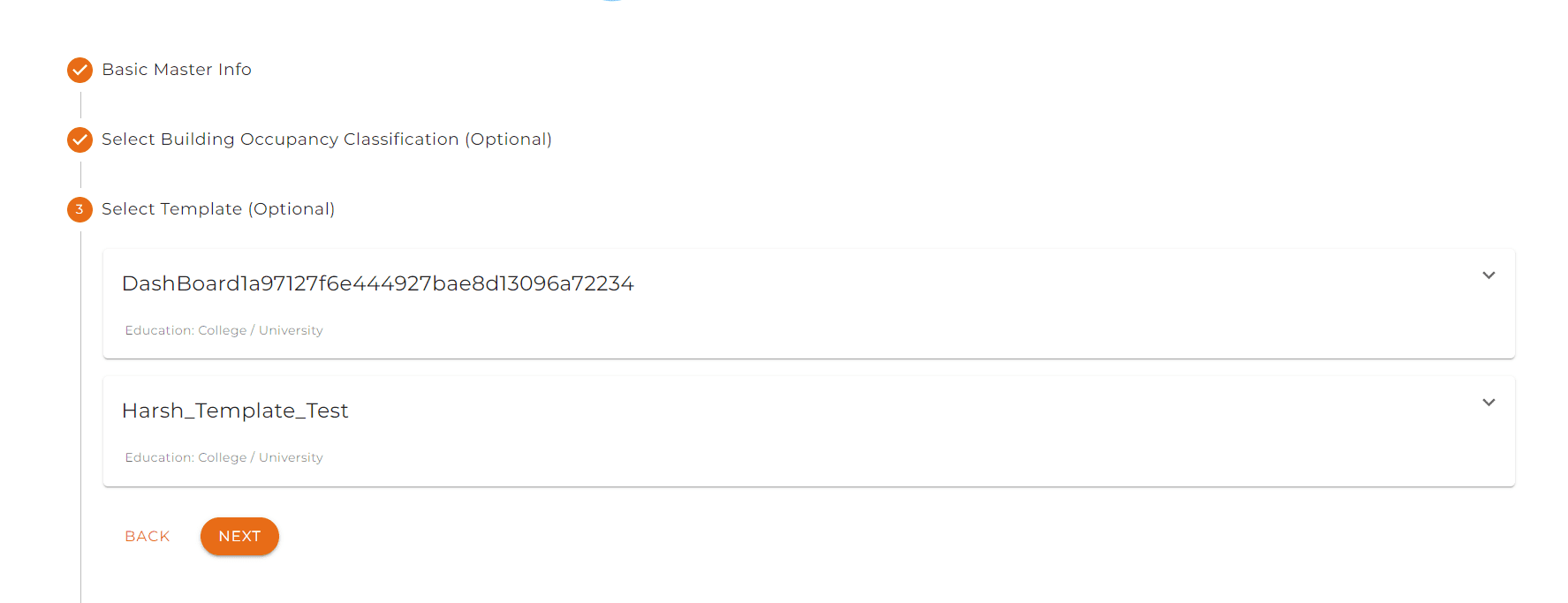
And as easy as a couple of clicks, your office master has a great starting point.
To learn more about how to use a master watch our How to Create a Master Training Video.
To learn more about how to use a master to populate product selection in a project watch How to Copy a Master into a Project.
Find most popular product
We have added a new feature that’s convenient to all users across the platform, the “Select Most Popular” button. You are now able to automatically complete your selection for products based on what’s the most popular options chosen by other users on the platform.
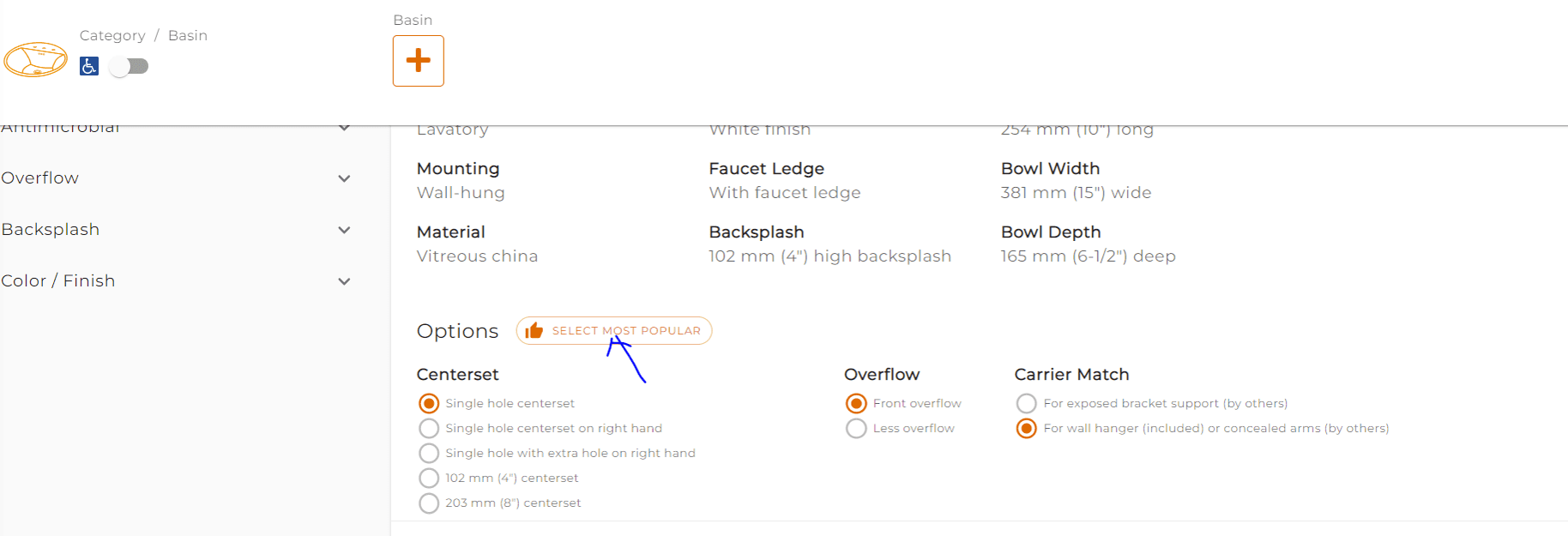
After selecting the “Select Most Popular” option, you can add to drawing right away without the worry of missing an option.
If this product has never been specified on ATS Spec an alert will appear “Most popular options not available” on the bottom of the screen.